Take a break — you deserve it.
How much screen time is too much screen time? That’s the age-old question. With the rise of smartphones, tablets and portable game consoles, we’re spending more time than ever glued to apps, games and social media. You’re looking at a screen right now reading this article.
If you’re anything like us, you’ve found comfort in your devices over these last several months. After all, they keep us entertained and connected to friends and family. But as the saying goes, less is more. And the last thing we need right now is to become more dependent on our devices.
The good news is there are plenty of tools that can help reduce the time you spend staring at your screens. We can all stand to be a little more present in the moment rather than escaping into a digital rabbit hole.
Here’s how you can finally reduce your screen time this year — after you read this article, of course.
Screen Time on iOS
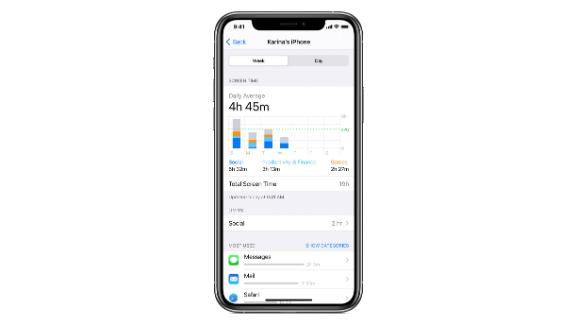
You don’t have to search too hard for tools to help you reduce your screen time. That’s because Apple’s iOS and Google’s Android have tools built in. These provide you with data about how much time you’re spending on your device, with features to set limits on apps, websites and more.
On the iPhone and iPad, it’s Screen Time. In your device’s Settings, scroll down to the Screen Time option, where you can turn the feature off and on. With the feature enabled, you’ll get a weekly report with insights about your screen time and tools to help you reduce your overall usage.
There are various parts to Screen Time. In addition to weekly reports, Apple’s tool also allows you to set app limits. If you spend a lot of time on Instagram or YouTube, for example, you can set a limit (e.g., one hour per day). You can place limits on apps or categories of apps, such as Social Networking, Entertainment, Productivity, etc. It’s pretty handy.
The Screen Time feature will let you know before you’re about to hit your limit. When you do hit your limit, Screen Time will restrict access to that software. Apple does make it easy to extend the limit by 15 minutes or ignore it altogether. However, the point of setting a limit is to encourage you to put your device down. Any changes you make require a passcode.
Screen Time also offers a tool called Downtime, which Apple describes as “a nap for your screen time.” With Downtime enabled, only phone calls and apps that you choose to allow are available to use. The feature is a more wholesale approach to reducing screen time and is designed to be turned on around bedtime. It also ensures that important contacts, such as family members, can still reach you.
Apple’s Screen Time tools also work with Family Sharing, the feature that allows households to share music, movies, apps and more. It’s excellent for parents who want to set limits on their kids’ screen time. Parents can also use Family Sharing to limit who their children communicate with, set content and privacy restrictions and more.
Digital Wellbeing on Android
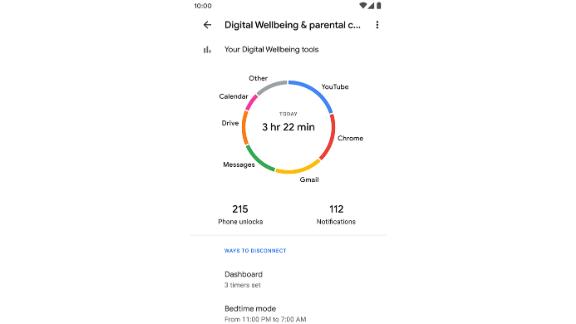
Meanwhile, on Android, Google has built a series of tools called Digital Wellbeing. Similar to Apple’s Screen Time, Google’s tools help users reduce their screen time and focus on what matters. Google said it spoke with real people and learned their habits before developing tools for Digital Wellbeing.
Digital Wellbeing features a dashboard where you can see how much time you spend in your apps, which ones send you the most notifications and how many times you unlock your phone. The dashboard is important because it gives you the data you need to set goals and make sure you’re on track to reduce your screen time.
For example, the Digital Wellbeing dashboard will show you if you’re spending too much time on YouTube. From there, you can set a daily limit. Once you reach that limit, you’ll no longer be able to use that app for the remainder of the day. The feature will also pause notifications so you’re not tempted to open the app again. App limits reset at midnight local time as well.
Digital Wellbeing also includes a feature called Focus Mode, designed to make your screen time more productive. With the feature enabled, you can select what apps you want to pause temporarily.
So, if you’re working on an assignment that has a deadline, Focus Mode will take the temptation out of checking your phone every five minutes. If you’re constantly on TikTok, pausing it for an hour will finally let you get some work done without the distraction.
There’s also a Bedtime Mode, which helps you wind down your screen time before bed. The feature is based around schedules, like when you’re supposed to be sleeping. You can also set it to turn on while charging so you’re not tempted to use your phone while connected to an outlet.
With Bedtime Mode enabled, your phone’s display will turn to gray scale, and your notifications will be silenced. According to Google, turning your screen black and white reduces the attention-grabbing nature of many app icons, making your phone less appealing.
Similar to Apple’s Screen Time, Google’s Digital Wellbeing includes a feature called Family Link that allows parents to “set digital ground rules” for their children. Parents can create screen time limits, manage the apps and websites they use and even lock a child’s device remotely. If you want to dive deeper, parents can also decide if their child can download apps from the Google Play Store and manage in-app purchases.
Do Not Disturb
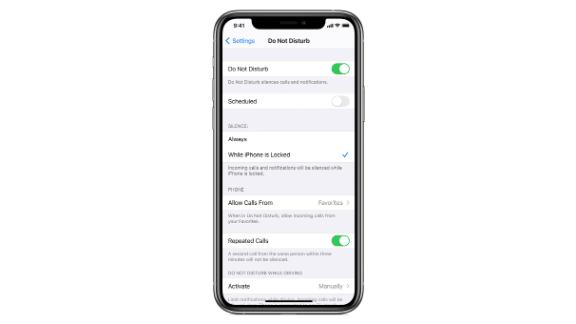
When’s the last time your smartphone left your side? For most people, a mobile device is within arm’s reach at all times. That means there’s a lot of opportunity for distractions, and notifications are often the main culprit.
Any notification, even a spam email or a reminder to hop back into a game, is an invitation to interact with your phone. Fear not, though, as you can take action by silencing notifications.
These days, iOS and Android devices make it easy to toggle notifications on and off, so don’t be afraid to be selective with what you enable. Turning off even one notification could go a long way toward changing your habits.
If you don’t want to fiddle with your notifications, you can always try Do Not Disturb, which silences calls and notifications. Built into iPhones and Android devices, Do Not Disturb is helpful when you don’t want to be interrupted, like during an important meeting.
You can manually turn on Do Not Disturb in your phone’s settings, or you can set a schedule. A schedule turns this on for the time period you select, like during bedtime. You can choose to let incoming calls from your favorites reach you when Do Not Disturb is enabled, and there’s also a setting that will allow calls to come through from contacts who repeatedly try to reach you in a short amount of time.
It’s never a bad idea to audit your notifications, as many of them do nothing more than feed into an unhealthy cycle that’s always demanding your attention. By turning off notifications that aren’t important and finding a Do Not Disturb schedule that works for you, you’ll be taking necessary steps toward finding the right amount of screen time that’s healthiest for you.
Pause the internet with a mesh router system

Mesh Wi-Fi systems aren’t just great because they’re easy to use; they also offer innovative features that allow you to set schedules, set profiles for your family’s devices and more. If you’re intent on reducing your screen time, the internet is a critical part of device usage. That’s why mesh Wi-Fi systems are worth consideration.
Eero makes one of the best mesh Wi-Fi systems on the market and is our top pick. The Amazon-owned company offers a few different Wi-Fi options, all of which you can control with an app that’s available for iOS and Android. In the app, you’ll find a feature that lets you take a break from the internet, which is called Family Profiles.
This allows the head of the household to create profiles for each family member and set of devices. From there, they can set schedules for device access and even pause Wi-Fi altogether. These features are great when it’s time to have a family dinner or go to bed.
You can prevent any devices from accessing the internet, from smartphones to game consoles to desktop computers. If you have multiple members in your family and various devices, Eero’s app makes it easy to manage all of them, even remotely. So, if you’re at work, you can control access and reduce the screen usage of those in your family.
There are other mesh Wi-Fi router systems on the market with similar features, including Google’s Nest Wi-Fi, which offers a similar pause option to limit online distractions. Temporarily limiting Wi-Fi in your home isn’t quite as good as using the built-in options on your smartphone, but it is an excellent way to reduce screen time.
Focus on quality, not quantity
With people working from home and children adopting virtual learning schedules, devices are more central to our lives than ever — there’s no question about that. Some of us stare at a display from when we wake up until the time we go to bed. In many scenarios, it’s unavoidable. It’s still important to reevaluate your screen time and consider what steps you can take for a better balance.
Reducing our dependence on devices takes a lot of discipline, but you don’t have to do it alone. Tools like Screen Time, Digital Wellbeing and Do Not Disturb are here to help.
"time" - Google News
February 19, 2021 at 04:09AM
https://ift.tt/3uaByzh
Tips for finally reducing your screen time this year - CNN
"time" - Google News
https://ift.tt/3f5iuuC
Shoes Man Tutorial
Pos News Update
Meme Update
Korean Entertainment News
Japan News Update
Bagikan Berita Ini














0 Response to "Tips for finally reducing your screen time this year - CNN"
Post a Comment