If you don't want to disturb anyone when finding out the time on your Apple Watch, you could try Taptic Time. Here's how to feel what time it is in watchOS.
Like other watches, the Apple Watch has, as its core function, the ability to tell users the time. It seems obvious, but considering all of the features the Apple Watch has, it's something that can be easily forgotten about.
While you can usually tell the time by looking directly at the screen, that may not necessarily be an option. For example, at a theater, having a bright screen illuminate in the middle of a dark room could be distracting to other movie watchers.
The Apple Watch can also be set to speak the time aloud, or to play chimes each hour. As an accessibility and a convenience feature, this is great, as you can know the time without looking at the screen, and just with a light press of the screen with a few fingers.
But again, this is not entirely great for situations where you need to be covert. While a bright screen could be distracting, hearing Siri say the time out may be just as bad.
It is possible to set up the Apple Watch to tell you the time, without requiring anyone to look at the screen, and without making a loud noise.
Taptic Time
A relatively underused feature of the Apple Watch, Taptic Time enables you to actually feel what the time is at that moment. Instead of noise or using the display, it instead employs the Taptic Engine of the Apple Watch to vibrate on your wrist.
By feeling and recognizing the pattern of vibrations, it is possible to know what the time is.
How to enable Taptic Time on the Apple Watch
- Open the Settings app.
- Select Clock, then Taptic Time.
- Set the toggle next to Taptic Time to On.
- Select the pattern that Taptic Time should use.
When Taptic Time is enabled, you can touch and hold two fingers on the watch face to start the vibrations.
If you also have Speak Time engaged, which is found within the Clock menu in Settings, then the tap and hold command will give you a different result. If Silent Mode is engaged, Taptic Time will be triggered, but otherwise the Apple Watch will speak the time instead.
If Speak Time is turned off, Taptic Time will trigger regardless of whether the Apple Watch is set to Silent Mode or not.
Taptic Time patterns
Within the Taptic Time settings menu are three options for patterns. These relate to how the Apple Watch will vibrate when telling the time.
Morse Code will tap out each digit of the current time in Morse Code. This is handy for people who are familiar with that coding system, but not necessarily for anyone unprepared to learn and memorize the different tap patterns.
Digits is quite straightforward, as it will start off by telling you the hours, with long taps signifying 10 hours before switching to short taps for each additional hour. So one long tap and four short ones would be 14.
This is then followed up by a similar system for minutes, with long taps meaning 10 minutes and shorter taps for each extra minute. For example, two long taps and three short taps would be 23 minutes.
Putting it together, a pattern of two long taps, one short tap, three long taps, and four short taps means 21:34, or 9:34 P.M.
A third mode is Terse, which is a similar collection of long and short taps to signify time. However, rather than telling you the exact time, it instead gives you the time to a 15-minute period.
While less accurate than Digits, Terse can be a considerably quicker way to find out the general time, with potentially fewer taps.
Terse operates by using long taps to signify that five hours have passed since midnight, followed by short taps for the remaining hours, then long taps again for each quarter-hour.
For example, three long taps, four short taps, and two long taps would translate to a time between 19:30 (7:30 P.M.) and 19:44 (7:44 P.M.)
"time" - Google News
September 19, 2021 at 02:15AM
https://ift.tt/39f2jcG
How to use Taptic Time on the Apple Watch - AppleInsider
"time" - Google News
https://ift.tt/3f5iuuC
Shoes Man Tutorial
Pos News Update
Meme Update
Korean Entertainment News
Japan News Update
Bagikan Berita Ini
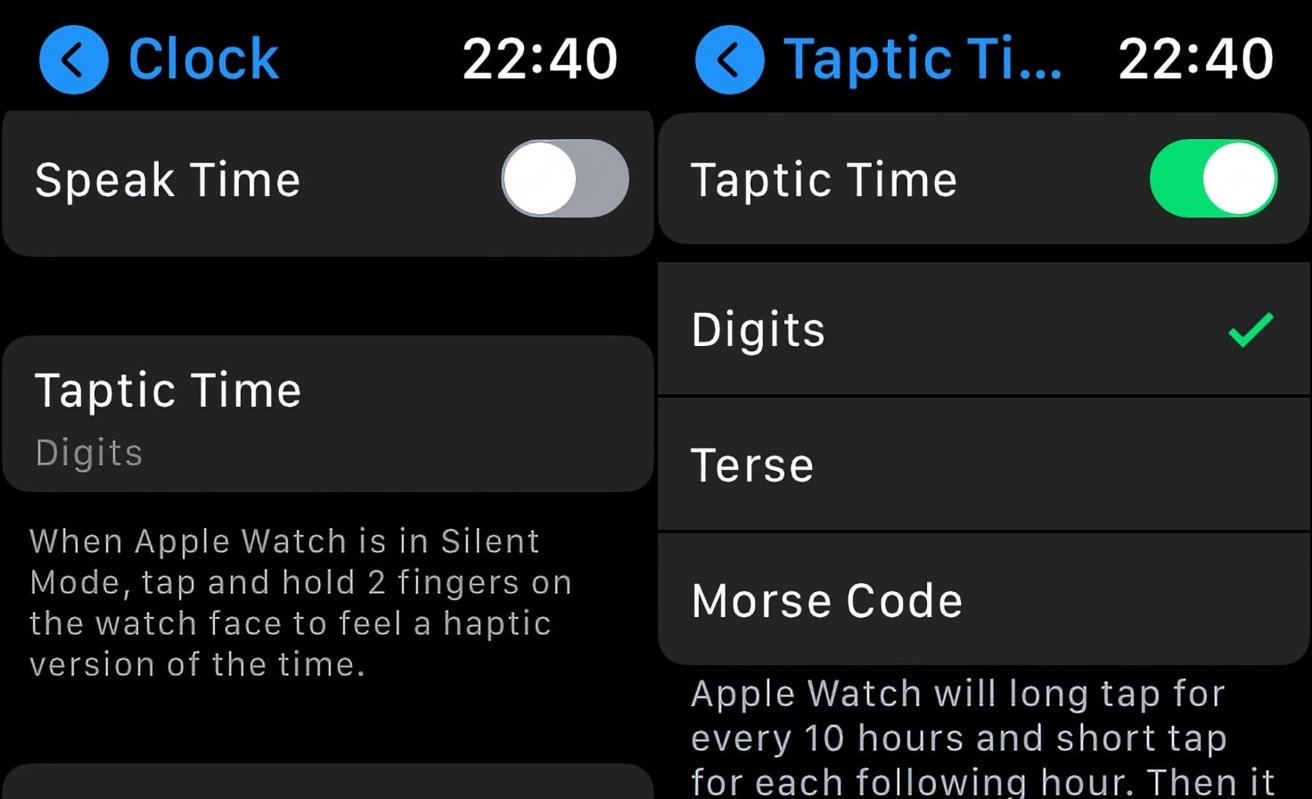














0 Response to "How to use Taptic Time on the Apple Watch - AppleInsider"
Post a Comment